Headline: It seems that when the Dell Enhanced Power & Performance is used and you change to Ultra Performance (Max Fan Levels) it will shut down your desktop Gadgets. Switch back to something like “Cool (Reduced Temp Levels)” and they return!
Enhanced Power & Performance
On my Dell Precision M4500 I change environments quite a bit. When I’m in the docking station, I always open the lid about 30 degrees to prevent the screen from getting too hot, then I put change my Current Profile to “Ultra Performance (Max Fan Levels)”.
Other times I’m working undocked with the notebook (without the battery slice) on my lap, and I want it as cool as possible. Then other times I’m in a quiet environment (reading area of our house) and want to keep the noise down.
Here is a screen shot of the Dell ControlPoint Power Manager that lets me do this:
You can see some nice indicators for the Surface Temp, Fan Volume, CPU Speed, and Battery Run-time.
Here is what I’ve discovered by trial and error:
Extended Battery Life (Max run-time)
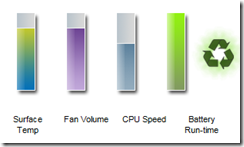 This one seems to do the most… Here’s a message that occurs when you try to switch to this mode:
This one seems to do the most… Here’s a message that occurs when you try to switch to this mode:
Since I have the Dell Battery slice and I’m near power most of the time, I’ve never actually used this mode.
Cool (Reduced Temp Levels)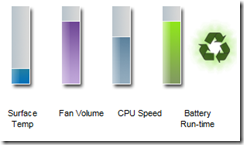
My Desktop Gadgets run and the temperatures seem to be in the lower 50s Celsius. Note that my clock speed is also reduced to what seems to be the lowest state (I’ve never seen it below 1195 MHz.) It seems to stay there no matter what I’m doing.
Ultra Performance (Max Fan Levels)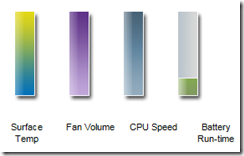
As mentioned, this turns off the Gadgets. (Note, there is not little green Mobius strip on this one.) The CPU will also go to much higher levels. Here is an image when I kicked off a build and ran all my unit tests. You can see my Intel Turbo Boost Technology Monitor jump up to 3.06 GHz: (Yes, I had to manually turn my desktop gadgets back on to get that screen capture.)
(Yes, I had to manually turn my desktop gadgets back on to get that screen capture.)
In a more complete image below you can see that the temperatures jumped up too.
Quiet (Reduced Fan Levels)
This turns my gadgets back on, and put the color scheme back to normal. It seems that my machine runs in the low 60C temperatures when in this mode. This is a nice quiet mode.
Pro Audio/Video (Low-latency)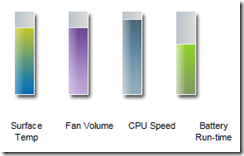
This turned off my gadgets and changed my color scheme to Windows 7 Basic. It seems like Ultra Performance in many other respects.
Dell and Balance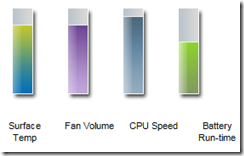
These two options seem to be the same. These seem to conclude the nice profiles that are shipped by default.
New Plans
I tried the “Create New Power Plan” option, but I don’t get the nice icons. Here’s what you see with other power plans:
If you figure out a way to create new profiles that allow you to control these items, please let me know… Although, I am pretty happy with what’s provided out of the box.
Summary
So in the end the reason my Desktop Gadgets kept disappearing was very different from what others found (bad gadgets for example). Now I at least know what to expect.
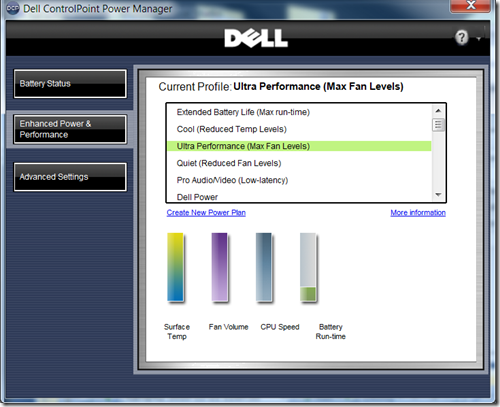
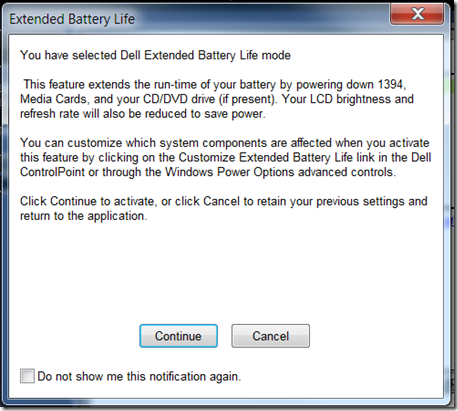



Leave a Reply